Print Agent Management
Print Agents are used in conjunction with the desktop or server print client to create virtual printer objects and control secured document processing and routing.
The Print Agent page (Settings > Print Agents) provides an overview of your currently configured Print Agents. This page is global to the company. From this view you can see your active print agent count, add a new print agent, edit an existing print agent, temporarily disable a print agent, and delete an existing print agent.
Print Agent Count ( ): Displays the current number of active Print Agents compared to the maximum number of active Print Agents allowed by your license.
): Displays the current number of active Print Agents compared to the maximum number of active Print Agents allowed by your license.
![]() Some TROY DischargeRx licenses allow for an unlimited number of Print Agents. If you require additional Print Agents please contact your TROY Account Manager or Sales Engineer.
Some TROY DischargeRx licenses allow for an unlimited number of Print Agents. If you require additional Print Agents please contact your TROY Account Manager or Sales Engineer.
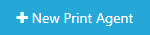 ): Clicking this button will open up the Print Agent configuration dialog for adding a new Print Agent.
): Clicking this button will open up the Print Agent configuration dialog for adding a new Print Agent.
Name: This column shows the name assigned to the print client. This is the name the print queue will appear as in Windows. Clicking on the name opens the print agent page for editing.
Computer Name: Located under the queue name, this column shows the name of the machine the Print Agent has been installed on.
Printer Output: This column shows the destination printer the secured documents will be forwarded to once processing is complete. This column will be blank if no printer output has been configured (i.e. PDF output only).
Updated: This column shows the date the Print Agent’s settings were last modified.
Status: This indicator, shown under the print queue name and next to the computer name shows the current status of the Print Agent. Each status is explained below:
Green: The Print Client has acknowledged the server during the latest refresh and has the latest settings for the Print Agent
Yellow: The Print Agent has been updated since the last refresh with the Print Client. Force a server synch through the Print Client or wait for the automatic sync threshold. Documents processed through the Print Client during this time will not be using the newest settings.
Red: The Print Client failed to acknowledge the server during the last automatic synch. This typically means that the Print Client software is not running or the computer running the Print Client is turned off or offline. If this status continues to persist contact support for assistance.
Gray: The Print Agent has been manually disabled.
![]() Print Agent Status is determined by the TROY DischargeRx cloud server based upon the time since last acknowledgement by the print client(s). A print agent will appear offline during a sync between the print client and the TROY DischargeRx cloud server. Refreshing the page will result in the print clients showing active again, so long as the sync cycle is complete. This is an erroneous status message on the server side and print clients are never offline / unavailable for print jobs during this time. We are working to improve this process in a future update.
Print Agent Status is determined by the TROY DischargeRx cloud server based upon the time since last acknowledgement by the print client(s). A print agent will appear offline during a sync between the print client and the TROY DischargeRx cloud server. Refreshing the page will result in the print clients showing active again, so long as the sync cycle is complete. This is an erroneous status message on the server side and print clients are never offline / unavailable for print jobs during this time. We are working to improve this process in a future update.