PDF Protect Settings
TROY DischargeRx offers the option to save a PDF version of secured prescriptions. This practice is generally not recommended due to storage and HIPPA concerns, but can be enabled at a customer’s discretion. The protect settings allow for standard PDF security features / settings to be enabled in the PDF output.
To access the protect settings, click on the protect settings icon in the security template visual designer.

The Protect Settings dialog will appear. The Document Open settings will be selected by default.
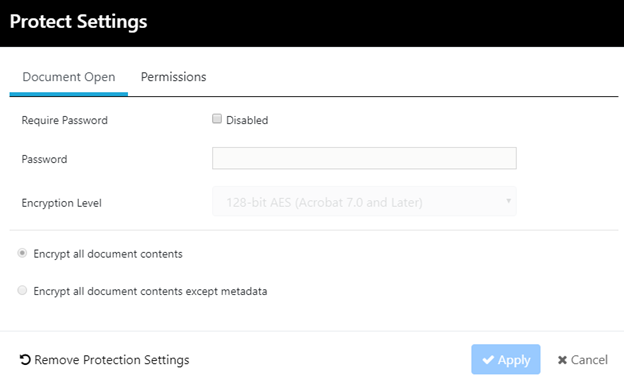
Require Password: Checking this box will enable password protection and encryption of the PDF file. This box must be checked for any other settings on the Document Open tab to be applied.
Password: Input the password that will be required to open the PDF file.
Encryption Level: Select the encryption type to be used on the PDF file. For convenience, the version of Adobe Acrobat required for compatibility is also shown.
Encryption Setting: Select rather the entire PDF should be encrypted or if metadata should remain unencrypted.
Select the Permissions tab to alter the PDF permissions
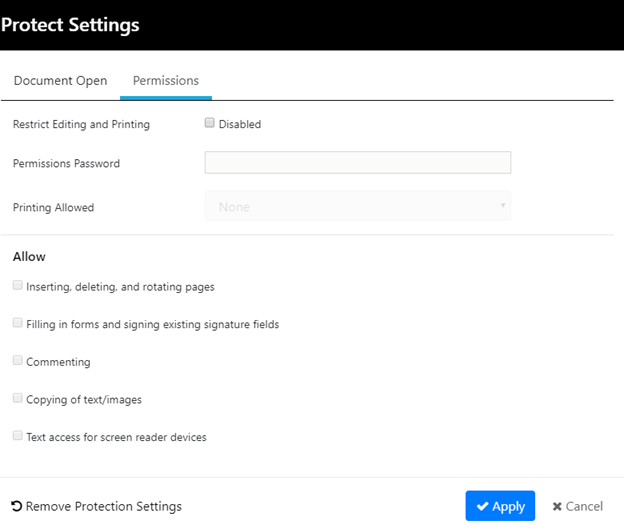
Restrict Editing and Printing: Check this box to enable permission level control of the PDF document. This option must be checked to enable additional settings on the permissions tab.
Permissions Password: Enter a password for “admin” control of the PDF. Persons using this password can alter the PDF permissions on the produced PDF file.
Printing Allowed: Select None to disable printing (highly recommended), or select if printing should occur at low or high resolution settings.
Allow ____ : These checkboxes control individual permissions as defined in the Adobe PDF standards. Please refer to Adobe documentation for further details.